what makes it one of the most powerful software, as is the case with its sisters who are supported on the Microsoft Office package is that it features very professional assistance tools that facilitate the user of the program to create offers of a professional nature befitting a professional level .. And in the following from the post we will provide you with steps that help you to use one of the tools included in the Power Point program so that you can convert your offers or projects presented and based on the program into a video that you can share with colleagues.
Convert Power Point shows to videos.
Before proceeding to listing the steps, it is very important to know that the ability to transfer offers or projects based on Microsoft's Power Point program is available as it is on Office 2016 and Office 2019 edition packages. As for those two versions, any version of Office 2013 or less, it does not support Converting Power Point Presentation Projects to a video (unless you use external software from the Office Store)
A positive point motivates you to convert each Power Point project to a video
As a positive point in this regard, we find that many of the show creators are afraid of the issue of modifying their offers. This is why we find most of the show creators do not share their offers with the public, even if necessary, they only share pictorial quotes from the show, and perhaps you are my friend and my friend has happened with you the same scenario for this we find The best solution is to convert the offer to a video, and you have a choice as to how to keep your ownership of the offer.
Steps to convert a Power Point project to a video
The method is very easy and you will not encounter any complications with it only after you have completed the project and make sure you save it. Go to the options menu by clicking on the File or Fichier option in French
Then the program window will take you to the options menu for Power Point, and here you will have to select the Export or Exporter section
A few tools will appear with you to help you convert the Power Point project format. What we are interested in is to convert the project to a video, just click on the Create a Video or Créer une Video option.
Additional settings for converting a Power Point project to a video clip. The field marked with the image is the box that enables you to choose the video quality and resolution. You can extract the video with a quality of up to 1920 x 1080, which is Full HD quality.
As for the second field, it is mainly related to the use and inclusion of audio recordings integrated or added to the project
The next field enables you to set the self-timer to change slides from one to another
And the last button is the one that enables you to obtain a video copy of your presentation, upon clicking it, a window will open in front of you to locate the saved video in Mp4 or Wmv format.



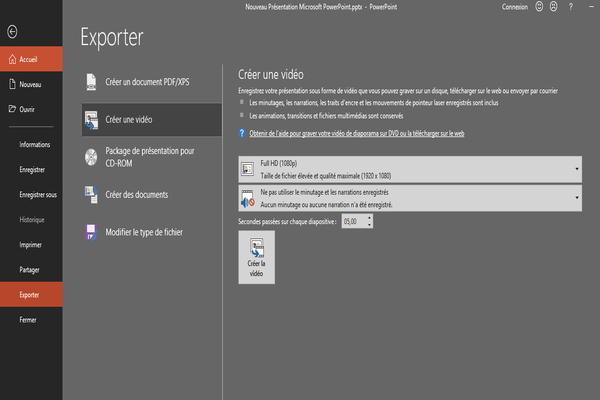














ليست هناك تعليقات:
إرسال تعليق